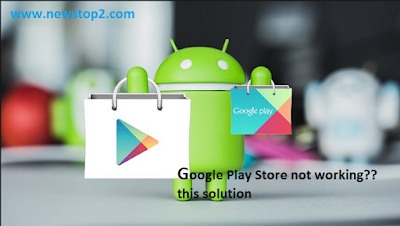
ever experienced the Google Play Store could not be opened? Definitely a lot of users on Android devices you've ever experienced this annoying and frustrating.
To overcome this problem, here is an easy trick from Android Pit, on Wednesday (09/21/2016).
1. Check the Date
Google will automatically check the date and time on the smartphone in the Play Store. If the clock in the Play Store is not the same as that in the device there will be trouble.
Google servers will be difficult to synchronize with your device and causing the Play Store could not be opened.
To fix this problem, you just need to re-examine the date and time on the smartphone. Make sure it is 100%.
2. Clean data cache Play Store
In some cases, the Play Store can be reused after cleaning the cache. By clearing the cache, Google Play Store could go back to the beginning.
Keep in mind, this method will eliminate the stored information, including things that may cause Google Play Store could not be opened.
As a reminder, some data such as settings, accounts, databases and other information will be automatically deleted.
After clearing the cache, you can log in to pull the data that is already stored on the server.
3. Install the latest Google Play Services
Another way that can help you hadapai this problem is to download and install Google Play Services and the latest version of the Google Play Store.
The latest version of the software is probably the most stable, so it can be useful troubleshooting or maintaining stability.
First, you need to make sure the Google Play Store is the most updated. Go to Google Play Store and press the menu button (three lines in the upper left corner of the screen). From there press under General Settings and you should be able to see the update button Google Play. Press Update application.
4. Reset your Google account
Now we get into the more extreme solutions. If the Play Store still does not work, you may need to refresh your Google account on your Android device.
This means Google accounts across Google device will be reset. Remember, this method will reset all of the Google account that you have, because you could lose your entire account if not careful.
To do so, just click Settings - Account - Gmail and click the three dot menu at the top right and click the Remove Account. Then repeat this step difference now add Gmail account and login with the same data.
5. Factory Reset
If the above still problematic, so the only choice you have to do is a factory reset.
With this method, all existing data on the phone will be deleted and restored as it was first purchased.
Before doing this, it helps you to backup all existing data. To do this, you can go to the Settings menu and tap Backup & reset.
Make sure the slider Backup button is positioned on. If you believe all the data already in the backup, you can start the reset process.

0 Response to "How to Overcome Play Store Could Not Be Opened in Android"
Post a Comment